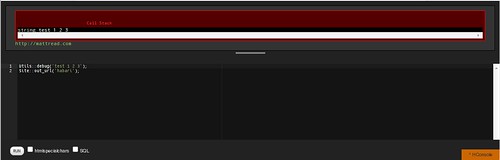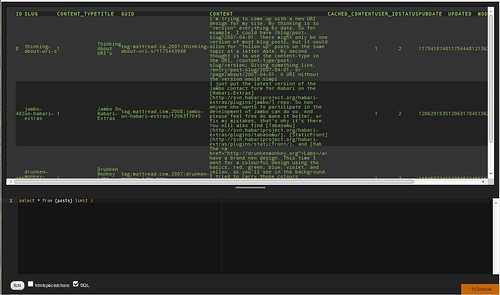If you have ever written code before, you’ve come across a situation where you needed to debug or test something simple in your code. Doing this with a Command Line Interpreter is quite simple. Type your code, see what comes out. But when it comes to web applications, it’s a little harder. There are HTTP requests, Sessions, Cookies, and a Webserver involved. This is where hConsole comes in.
hConsole is a live Habari console, or command line, that allows you to evaluate your code directly in your Habari installation, with all the HTTP request, Sessions, etc. there. You can access the entire Habari core, even trigger plugin actions and filters, and view the live result on screen.
Once installed, you simply click on the hConsole button in the bottom right of your screen to bring up the console. In the console you can evaluate any PHP code and utilize the entire Habari base. You can also execute SQL, to query your Habari’s database directly (Tip: press ctrl+Q to run code without the mouse).
Debugging PHP and Habari
hConsole has 2 parts; A debug section, for outputting variables and such (Utils::debug() comes in handy here), and the ability to trigger plugin hooks and affect the output of, say, post titles. There is also an option to htmlspecialchars() the output of the debugging code if you wanted to output HTML tags, for example. Let’s look at two basic examples:
$test = "this is a test"; echo $test;
The code in example 1 will simply echo the variable $test above the command line in hConsole; The so called “Debug Area”. We can also implement plugin hooks.
filter_post_title_out { function boo ($title) { return $title . ' Boo!'; } }
The code in example 2 will register the function boo() to the post_title_out filter. Function boo() then appends " Boo!" to all post titles for the page you are looking at. We can also combine the two and have debug output along will running filters or actions.
Of course these are very simple examples of what can be done with hConsole. In the real world it becomes a very powerful tool.
Debugging With hConsole
Let’s look at an example of a real debugging situation where hConsole came in handy. When trying to debug Habari’s internal Cron system it’s hard to tell why it’s failing when PHP is set to use CURL. Recently Scott was having an issue with a local install, where crons weren’t running.
The issue comes from the fact that Habari makes an asynchronous HTTP call to itself to trigger all the Cronjobs to run. So you never actually see any errors from this, and when CURL throws an exception, nothing is in the logs. So to test why Scott’s crons where not running he used hConsole.
$cronurl = URL::get( 'cron',array( 'asyncronous' => Utils::crypt( Options::get( 'public-GUID' ) ) ) ); $request = new RemoteRequest( $cronurl, 'GET', 100 ); $request->execute();
In example 3 we run the cron trigger using hConsole with a longer timeout so we can see what is happening. And Scott was able to get the error Exception: CURL Error 60: SSL certificate problem, verify that the CA .... He was then able to add his SSL certificate chain to his Apache config so CURL accepted the certificate, and crons ran smoothly.
Debugging SQL
hConsole will also let you directly run SQL statements on your database. It will even substitute proper table names when using “curly brackets”, like {posts} becomes habari__posts, or whatever you chose during install. You can run any database query by simply checking the SQL checkbox, and the results will output in a nicely formatted table.
SELECT * FROM {posts} LIMIT 3;
And the results from running example 4 show in a nice tabular format so we can easily see what’s in our database.
You can also, of course, run other statements, such as delete, update, show tables, etc. All statements will output their results, or show an error if there are troubles.
Developer’s Best Friend
As you can see hConsole is the plugin and theme developers best friend. Whether you are debugging a core Habari issue, or simply looking at the contents of an object. You can pretty much debug and test any code you need to; PHP, SQL, and Habari.